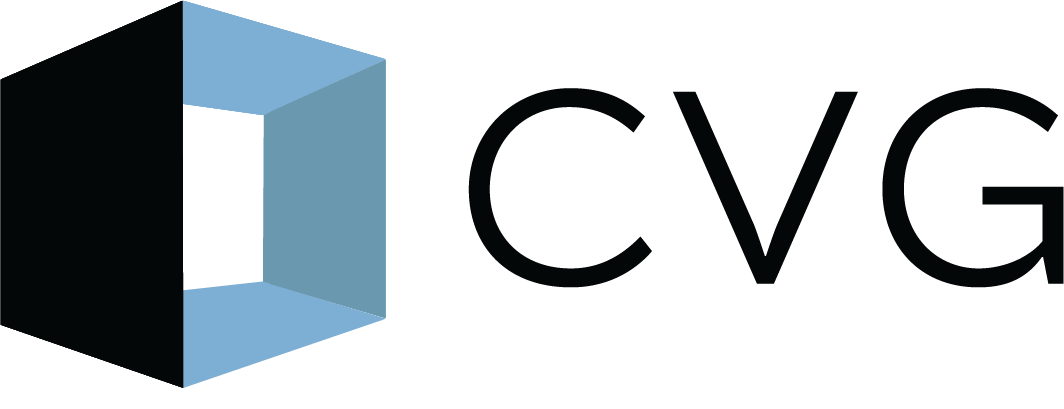Selecting Software for Your Small Architecture Firm: Tips from a Startup Founder
By Lucas Gray
Senior Management Consultant / Business Development Manager
CVG
Before joining the CVG team, I ran a small architecture firm in Portland, Oregon. From this first-hand experience I tested a wide range of architectural software to address the various needs of our busy studio, from traditional design tools like drafting and modeling software, to the tools needed to keep the business running, bills paid, and staff on task.
For each general category there are always a range of software options which can often be overwhelming. To help with the decision-making process, I’ve outlined the general categories of software every architectural firm should consider and some of the pros and cons of each.
These recommendations are based on what worked well for my former firm of six employees, though many of these recommendations are scalable to firms of all sizes. Also, many of the software options have tiered pricing for different sized companies so, hopefully, they will be affordable for a firm from one or two people just starting out to larger offices with complex teams and larger budgets.
“With all the software options out there it can be difficult and time consuming to research and put together a package that will best fit your firm…The goal is to balance annual costs with the functions you will need to keep the company productive and profitable. “
Lucas’ Choice: Best Architectural Drafting/Modeling Software
Autodesk Revit - $2,545/year | RevitLT - $475/year
ArchiCAD - $2250/year or $4,995 one time license (can update to later versions for an additional cost)
Sketchup - $299/year
Autodesk Revit
Revit is the most commonly used BIM software in the architectural industry, at least here in the United States. This is why we recommend it for firms of all sizes. I adopted it from day one of starting my firm which allowed us to streamline the design process, minimize the learning curve of using various programs, and easily coordinate with consultants.
Revit LT is a lighter version of the full software and has almost all of the features you will need if you are a small firm or work on small projects - it is what we used for single-family residential and small commercial/retail projects. I would say it is good enough for firms in the 1-8 person range and is perfect for residential or small commercial projects where only one architect will be working on the project at a time. It is only about 20% of the cost of full Revit which makes it a good deal for studios with tight budgets. The main difference between the two is that you can have multiple people collaborating on one model at the same time in the full version of Revit and you can also install third-party plugins. This is great for larger, more complex projects and larger teams, however, the price is definitely a significant investment, especially for smaller firms just starting out. There is a large user base that offers tips, plugins, model elements, and other resources to make adopting and using the software convenient. This is the go-to drafting and BIM modeling software I recommend.
There are two main downsides to going with Revit. First, it doesn’t run on Apple computers, which can be a deal breaker for some. So, if you are using Macs you will either need to Bootcamp your computer and install Windows, or use Parallels to get the software to run. I really wouldn’t recommend either option, and if you want to use Revit I would purchase Windows-based computers for your office. Second, the files can become very large and tough to manage. We have had files quickly grow into hundreds of megabytes even for relatively small projects. Some larger more complex models can be gigabytes in size - taking up a lot of storage and often making the model slow to open, save, and respond. There is a lot of bloat in the software with options and features you probably won’t use.
ArchiCAD
The main competitor for Revit, ArchiCAD, is another BIM software specifically designed for architects, giving it a friendlier interface and being a bit more flexible in design. I know a lot of people who swear by it as a vastly better program for design than Revit. However, it isn’t as commonly used throughout the industry, making it harder to coordinate with engineers, and other consultants. I haven’t used it personally but have heard from others that it is a great design tool.
The main benefits are that it runs natively on Mac operating systems, and might be a bit more intuitive to learn. However, I place a lot of value on adopting industry standards so it is easier to share files and collaborate with others which is why Revit was my choice. I also used Revit as an employee at previous firms so there was no learning curve adopting a new software. However, ArchiCAD is slightly cheaper than Revit which could be important for some.
Sketchup
SketchUp is another commonly used modeling software but has some major limitations. It is really good for quick iterations, massing studies, and concept explorations. However, when you are ready to start developing the design in more detail it is a very clunky and unrefined software. It is ideal for small projects that don’t need a lot of details or have a standard kit of parts. We would sometimes use SketchUp during schematic design, but as the team became experts in Revit this quickly faded out of our design process. Its shortcomings really become apparent when trying to draft 2D drawings and details. It just doesn’t offer enough control of line weights and types to get a nicely developed detail drawing. For only $299/year it is a very affordable option and it also has a very intuitive interface so can be learned quickly. There is a large user base that offers tips, plugins, model elements, and other resources. CVG is working with a firm that is having great success with Sketchup as their primary design and drawing tool though.
At this point in our profession, I would recommend that everyone use a Building Information Modeling (BIM) 3D program. This is why I didn’t include software like AutoCAD or other 2D drafting programs. If you are starting a firm or considering adopting new drafting software, go with a BIM program, otherwise you are starting out with antiquated tools.
Lucas’ Choice: Best Rendering Software
Enscape - $67.90 month billed yearly | $814.80/year
Lumion 12 Pro - $3,394.27, Lumion Standard - $1,696.57
Revit - $1 to $10 per image (variation depends on resolution)
Enscape
When I first started playing around with Enscape it quickly became clear how useful it would be as a part of the design process. Getting live views of the rendered environment while working in the model was incredible and changed the way I was designing. It is a plugin for SketchUp, ArchiCAD, or Revit (although Revit LT doesn’t allow plugins so you need the full version) so can seamlessly fit into your typical workflow. It has a low learning curve so you can quickly get the hang of the software and get your team using it on a day-to-day basis. The objects and textures that it comes with help make renderings good enough for client presentations with minimal extra work and without the need for lots of post-processing in Photoshop. All-in-all it is a great tool and the recommended option for in-house rendering.
Lumion
Another rendering software option that is getting widespread adoption in architectural offices is Lumion. Like Enscape, it is possible to get live updates of the rendering while working in the model which really changes the way renderings can and should be used. It seems to be a bit more mature as a rendering engine when compared to Enscape and has more features, like animations and objects. However, it is over twice the price so is a more significant investment and could be out of the budget for many small architecture offices. I’m not sure if the additional features are worth the additional cost.
Revit/ArchiCAD
One of the great things about BIM software is that most of them can export 3D views very quickly and easily and many have built-in rendering options. It is a bit clunky, but the renderings that you can create from within Revit can look pretty good, especially after a bit of post-processing in Photoshop. Most of the rendering is done in the cloud so it doesn’t tie up your computer processor for hours either. Revit subscriptions include some tokens which are needed for high-res renderings. More tokens can be purchased for about $1/megapixel of rendering resolution. I believe ArchiCAD includes rendering within the software. However, rendering plugins with live updates are allowing designers to design and update their model while seeing in real-time what these changes look like in a rendered environment. I can’t recommend going with static rendered images knowing that these other options are available.
Lucas’ Choice: Best PDF Reading/Editing Software
Bluebeam - Revu Standard, $349/seat/year | Revu CAD, $449/seat/year | Revu eXtreme, $599/seat/year
Adobe Acrobat - Single App $16.99/user/month or included in Creative Cloud All Apps, $79.99/user/month
There are really only two big players in this space and one is head and shoulders above the other. Bluebeam is a standalone company focused on making the best PDF software for the AEC industry. Acrobat is part of the Adobe suite of graphics software and is pretty commonly used by the general public. However, as an architect there is really no choice. You really should invest in Bluebeam. It has the most features, is designed for the design and construction industries, and gives you the most flexibility to create, edit, and markup PDFs. You probably only need the Bluebeam Revu Standard at $349/seat. It is by far the best PDF software for architecture firms of all sizes and definitely worth the investment. Once you use it and get used to it, there is no turning back. Acrobat is fine, but just not nearly as useful. Let’s not even consider Preview as an option for business needs.
Lucas’ Choice: Best Business Suite Software (writing, spreadsheets, presentations, etc.)
Google Workspace - $12/user/month
Microsoft Office - Microsoft 365 Business Standard $12.50/user/month | Microsoft 365 Apps for business $8.25/user/month
Apple iWork - Free (included with Apple computers)
This one is a bit tougher to narrow down as it depends a lot on what computer you have and your personal preferences. Microsoft Office is still the dominant player in this space, and if you have a Windows computer that comes with it, you may as well use it. Plus Excel is much better than the other spreadsheet software out there (but also I urge you to move on from relying on spreadsheets!). iWork is really only useful if you have a mac and are already familiar with this suite of software. I’ve used it a bit but didn’t love it only because converting files from office to iWork was never as simple and easy as was claimed and often the formatting would change. And not many others use it so sharing files isn’t easy.
With all of that being said, what I decided to use at my former firm was Google Workspace - and I would make the same decision if I was starting a new firm today. There were a few reasons we picked Google Workspace..
First, we made the decision to use a custom gmail for our company email, and google drive for file storage and sharing. Subscribing to Google Workspace offered these features plus included docs, sheets, slides, and a suite of other apps and tools. Second –and this is the big one– Google Suite is the best option for collaboration; there is no more emailing draft files back and forth to have individuals edit a document. Everyone can login to the single original file and edit it together at the same time in real time. You can watch as you and others edit a document together, live.
Once you see this in action and it becomes part of your workflow you will never go back to static files again. Couple that with it being a web-based software and all of your files and the programs are accessible from any computer you find yourself on as long as it has an internet connection. This makes it easy to switch from a desktop at work to a laptop at home, or open files on a tablet while traveling. You always have access to the most recent version and all the tools are built right into the browser. There is also a desktop app to sync all of your files to your computer and make them available if you are offline.
The Google Workplace apps aren’t quite as powerful as the iWork or Office software but they do everything you will need to run your firm just fine and will save time and money which makes this our recommended approach.
Lucas’ Choice: Best Accounting/Bookkeeping Software
Quickbooks Online - Simple, $12.50/month | Plus, $40/month
Freshbooks - Plus (up to 50 clients), $10/month | Premium (unlimited clients), $20/month
Wave - Accounting and Invoicing Software, free
Quickbooks
This is the biggest player in this space and what we used at my former firm. The Quickbooks Online option gives you the advantage of having your accounting information available from anywhere and it has a nice and simple user interface. I think the desktop version is overkill for a small firm and is really only necessary if you have in-house accountants. Otherwise, the online version does everything you need. It makes sending invoices, tracking expenses, receiving payments, budgeting, and other bookkeeping easy and straightforward. It also is the most widely used bookkeeping software so there are tons of resources to help you learn how to use it and many plugins to add features. You will probably want to go with the Plus version for the additional features it provides.
Freshbooks
Freshbooks is marketed specifically towards small businesses and is definitely more affordable than QB. It sells itself as being intuitive, simple, and easy to adopt. It’s also been recommended as great for service based businesses where QB is built for all businesses and thus has a lot of features that aren’t applicable to architecture firms - like inventory and product sales. The main reason I went with QB is due to it being the larger player and thus offers more plugins and syncing with other software, and familiarity for bookkeeping consultants. However, if I were starting out a new small firm (especially if I wasn’t planning to grow a firm beyond, say, 5-6 people), I would strongly consider Freshbooks as a cheaper, more streamlined option that probably does everything you need from a bookkeeping/accounting software.
Wave
If you are really trying to bootstrap your startup firm, Wave might be a place to start simply because it is free. As a cloud-based software it is similar to QB Online although it does offer a few less features. It is really designed for small businesses with only one person who is running the accounting - meaning there aren’t multiple users like QB. It is a very simple and easy to use program and is more intuitive to pick up than QB which can be complicated and cumbersome with all the features it has. The main drawback to Wave is that it is less widely adopted so integrations with other software is limited. However, if you can live with a few less features and limited integrations, you really can’t beat the price.
It is really tough to recommend one of these over the others. If you are a slightly larger small firm (say 5 or more people or are planning on growing your firm) and can afford the higher cost of QB Online that is probably the way to go as it is widely adopted by small businesses across the country and most accountants and bookkeepers know it - this is what I did. However, if you are just starting out and are planning to remain either a sole practitioner or a small office, then one of the others might be a good fit. I tend to question things that are “free” as you usually get what you pay for. However, there are some decent reviews of Wave and it could be worth trying out as you start your firm, simply to save costs.
One thing to keep in mind is that it does take an investment in time to switch from one software to another down the road, so consider what your future needs may be when selecting which program is the best fit. If you are planning for growth, consider starting with Quickbooks Online even if it is more than you need just starting out.
Lucas’ Choice: File Hosting/Sharing Software
Google Drive - Included in Google Workspace - $12/user/month
Dropbox - Standard for Teams, $15/user/month | Advanced for Teams, $20/user/month
Both of these services do a good job at what they are made for (and there are many other options in this space). It is probably a personal preference based on habit and past use as to what will work best for you. My former firm decided to use Google Drive as it integrated with the other Google services we adopted at our firm: Gmail, docs, sheets, meet, slides, chat, etc. Google Drive basically became our file server and we used it both internally to manage our files and externally to share with consultants and clients. We used the desktop app to sync the cloud storage on our computers so we had access to files offline as well as multiple backups. It was easy and intuitive and the cost is scalable depending on what amount of storage you need and number of employees you have. We found that together it was the best option for how we operated.
I know many other architects who use Dropbox in a similar way to both organize internal files and share externally. The main drawback for us was that with Google Drive and their suite of software you could not only store files but you could also create them using google docs/sheets/slides etc. and edit them directly in the browser. Drive is also a bit cheaper than Dropbox for comparable storage space. Dropbox does have some faster syncing of files which can be a plus, although we didn’t run into too many issues while working off Google drive for all of our projects.
We realize there are a bunch of other options in this space, like Box, and some of the built-in storage like iCloud or OneDrive from Apple and Microsoft, respectively. Even building out your own private server could be an option. However, most of the other cloud-based solutions are geared toward personal use or enterprise use for larger companies, while private servers can be expensive and hard to maintain. The two options above are what I found to be most applicable to small firms and we chose Google Drive since I was already using other google software and drive was included in the cost.
Lucas’ Choice: Communication Software
Slack - Free | Pro Upgrade, $6.67/user/month billed yearly
Google Chat - Included in Google Suite - $12/user/month
Microsoft Teams - Included in Microsoft 365 Business Basic, $5/user/month and Standard, $12.50/user/month
Google Chat
Because of our adoption of the Google Suite of products, my former firm used Google Chat for our internal communications. It is basically the same as Slack but comes with the suite of other google products we were already paying for. So we figured we would give it a shot. It worked well for our needs and did help communication within the office and around specific projects. It still had channels that you could create around specific topics or projects, and had most of the other features that Slack offers as well. At the same time, I think we were the only firm I know that used it. As I talked to other architect friends no one was familiar with it as an option and almost everyone used Slack or Teams within their offices. There also weren’t many integrations with the program other than it’s compatibility with the other Google software like drive, docs, meet, etc. Since it is included in the cost of Google Workspace I would probably adopt it again, although Slack is the standard and I use it for communicating with other companies and groups I belong to.
Slack
Slack is definitely the dominant force in this space, and for those reasons alone you may want to adopt it. It does have a free version that has some limitations (number of total posts before they delete older posts, storage space). However, if you are already using Slack for other organizations you belong to or even communication with friend groups, etc. it is probably worth sticking with that since it is already part of your habits and routines. As the industry standard, they also have lots of integrations, bots, and other features that can improve upon or add new capabilities to their software. In the paid version there are also new ways to include external people and companies within your slack platform, which would make communication within project teams streamlined. If cost wasn’t a consideration, I would definitely go with the Pro Slack option.
Microsoft Teams
On the other hand, Microsoft Teams will appeal to those who have already invested in a 365 subscription or are ingrained in the Microsoft ecosystem. It has comparable features to Slack (or Chat) although it is said that their video conferencing is a bit more robust. I haven’t tried Teams internally, but I reached out to some other architects and got positive responses on their experience with the program. And I have used it on a few occasions when others have invited me to video conferences on the platform. It seems like it has a growing user base and we have even talked to a few people who are transitioning to Teams from Slack. If you have bought into the Microsoft ecosystem this is probably the way to go.
If you are investing in a specific ecosystem like Microsoft Office or Google Guite, then our recommendation is to go all-in and adopt their team communication tools as well. However, if you are mixing and matching to get the best of all worlds then we would recommend Slack as it has the most integrations and features to date.
Lucas’ Choice: Image Editing Software
Adobe Photoshop - Single App $33.99/user/month or included in Creative Cloud All Apps, $79.99/user/month
Affinity Photo - $54.99
GIMP - Free
Canva - free or pro version for $119/year
Adobe Photoshop
There really isn’t a great alternative here which unfortunately keeps us stuck in the Adobe ecosystem. I really wish there was a better option, ideally a browser-based app for image editing. Photoshop is by far the most common program for photo editing in the world and a staple of every architect's office I’ve worked in. Investing in the Creative Cloud and having access to Photoshop, Illustrator, and InDesign was imperative for my former office’s workflow despite the relatively high cost. We invested in one license mostly because as a small team, rarely was more than one person using the software at a time. If your team is larger, or you have full-time renderers or marketing staff then you would definitely need a few additional licenses.
Affinity Photo
As a competitor to Photoshop, Affinity Photo’s biggest selling point is the price - only $55 as a single payment. A bargain compared to the monthly subscription for Creative Cloud or even standalone Photoshop. It does have most of the standard features that Photoshop offers and I do know a few architecture firms that used it as a replacement. For the vast majority who only need simple image editing, it can probably do the job just fine. However, if you do a lot of renderings in house and edit those images intensively then you may miss some of the features that aren’t included compared to the depth of tools in Photoshop. It could be a good place to start for a new firm or small office with a tight budget.
GIMP
GIMP is the free, open source option that competes in the image editing space. I haven’t used it and like I mentioned above, I have not had great experiences with “free” services and products. I would rather pay for quality than rely on a free thing that takes more time or doesn’t do exactly what I’m looking for. However, free is free and to some people that’s all that matters, especially small firms that are just starting out and are trying to bootstrap their way to growth.
Canva
This is a tool I only recently heard about but looks promising. It is browser based, thus online in the cloud. It offers a range of tools for creating graphics and offers the ability to crop, resize, add text, do graphic layouts, and offers a ton of templates to help create graphics quickly. It is really designed for the social media world so if you are editing images and graphics for Instagram, Pinterest, or other social platforms, this may be ideal for you. There is a free version or an annual subscription if you decide you want the pro features or have a larger team.
Another free option that I’ve actually been using recently to do some very simple photo editing is Google Photos - mostly just for cropping, adjusting exposure and colors, and other minor adjustments to photography. It does a decent job at these basic things but doesn’t have anywhere near the features or capabilities as Photoshop and I can’t recommend it as a replacement.
Overall I would recommend that you invest in Adobe Creative Suite as we find Photoshop to be the most in-depth, powerful option and having access to Illustrator, InDesign, Acrobat Pro, and other software are huge benefits that are worth the price. If cost is a big concern, Affinity Photo probably does most of what you will need for in-house photo editing or try Canva as a browser-based tool. I’m hoping to explore this option more myself.
Lucas’ Choice:Time Tracking Software
Quickbooks Time (previously TSheets): $10/month + $8/user/month
Monograph: $45/month/user
Harvest - $12/user/month or $10.80/user/month billed annually
Harvest / Quickbooks Time
There are a seemingly infinite number of time tracking software options. It is hard to narrow it down to just a few choices. I selected these options for a few reasons: their integration to other popular software, the other features and services they offer, and their ease of use. Both Quickbooks Time and Harvest are options with apps and integrations to Quickbooks Online. They are some of the most widely used time tracking options out there and have tons of users. Either one will do almost everything you need as a small architecture firm. Both are well designed, easy to adopt, and have apps that make things easy to track on the go.
Monograph
Why consider another option if those work and are more affordable? Monograph is a much more robust software offering a range of valuable tools beyond simple time tracking. It offers a full suite of project and firm management services within its platform. It also integrates with Quickbooks Online for accounting purposes, but the real power is how the time tracking also integrates with project schedules, fee tracking, milestone and task scheduling, and reporting functions. It is nicely designed, simple to set up and use, and offers a lot of value above and beyond just understanding how you spend your time. The two biggest tools that I find vital to business operations are the project scheduling tools (Gantt charts, milestones, tasks, fees, etc.) and the resource management tool (to schedule your staff so everyone know what they are working on). I chose Monograph when adopting time tracking and project management software when I was running my small architecture firm. It is a bit more expensive than the other options but does a heck of a lot more and is a valuable tool for better operations for any architecture firm.
One thing to consider is whether your bookkeeping software offers time tracking. Freshbooks has integrated time tracking which might make that a good fit to cover both accounting and timesheets. Quickbooks does have time tracking options as an add-on as well. If you are budget conscious it might make sense to invest in one software package that can offer both time tracking and accounting services.
Software Package Recommendations
With all the software options out there it can be difficult and time consuming to research and put together a package that will best fit your firm. Based on my research and experience, below is what we would recommend for a startup vs. an established firm. The goal is to balance annual costs with the functions you will need to keep the company productive and profitable.
The other thing to consider is that you could start a firm and grow slowly. You probably won’t need all of the software right up front. For instance, you could start an architecture studio with just a website, Revit LT, a Gmail address, and Wave to track expenses and issue invoices. Then you can purchase other software as the need arises. With monthly subscriptions you could probably get by for as little as $100/month. Although there is savings by purchasing annual subscriptions to most software, you also could take advantage of monthly subscriptions and start and stop payments as needed. If you aren’t going to be doing renderings or presentation graphics next month do you need to pay for Adobe Creative Suite?
Of course there is no perfect software for all users. Each person has experience with different programs or works on project types that might necessitate one set of tools over another. Each firm has different systems, processes, and operations that may benefit from specific software options. My former studio mostly worked on single-family residential, some small multi-family projects (2-20 units), and tenant improvement projects (retail mostly). The software I recommended above worked for the projects we did as well as the size of our firm. That doesn’t mean it was the ideal set up if we grew in size or started to take on larger projects and had additional revenue. We also were constantly balancing our immediate needs vs future goals and trying to adopt software that would serve us for many years with the intent of cutting down on training needed if we switched software later. Meaning we may have picked slightly more expensive options knowing that we could grow with the tool rather than have the expense of changing later.
If you have questions about the best software solutions for your firm and operations, or would like to discuss other ways CVG helps firms grow and succeed you can schedule a 30-minute consultation with me using this link: https://meetings.hubspot.com/lucas380/mql-meeting